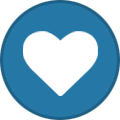
John_Admin
Administrators-
Content Count
1652 -
Joined
-
Last visited
-
Days Won
42
Everything posted by John_Admin
-
You cant reset ink cartridges chips by software
-
Procedure for safe long term storage Epson Stylus R3000
John_Admin replied to vf3506's topic in Inkjet Printers Issues
Are you using Epson original ink cartridges? -
New WIC Reset Utility has availability for some printer models to make them Chipless. What does it mean? Printer will show 100% ink level all time you use it. You can get out ink cartridges or just IC Chips and printer will print as usual. Once You change printers firmware to Chipless Firmware - the printer will not need to reset ink cartridges, printer will not need to use Auto Reset Chips or CISS Chips - no one type of ink cartridges chips will be required anymore! Supported models: WorkForce WF-7610/7611 WorkForce WF-7620/7621 WorkForce WF-7110/7111 WorkForce WF-2750/2751 WorkForce WF-2650/2651 WorkForce WF-3540/3541 WorkForce WF-3620/3621 WorkForce WF-3640/3641 WorkForce Pro WF-4630 Epson Workforce WF-5620 Epson Workforce WF-5110/5190 Epson Workforce WF-8010 SureColor SC-P400, SC-P407, SC-P408 PX-M5040F PX-M5041F PX-M741F PX-S840 XP-243, XP-245, XP-247 XP-330 XP-342, XP-345, XP-347 XP-600/601/605 What do You need to do that? 1. Latest WIC Version utility. 2. Printer, supported by WIC and with chipless firmware availibility. For example WF3620 - 3. Windows OS or MAC OS computers. Lets start. 1. Connect the printer by USB cable to your PC and run WIC utility. Disconnect all other printers from Your PC. 2. Click on Change Firmware Version button. 3. Put printer in Firmware Update Mode by folowing instructions for this printer model. After You put printer in Firmware Update Mode it will indicatede like MFP-IPL - please pay attention on it. 4. After that You have to open Firmware Versions with Disabled ink Cartridges drop list and select printer model you have connected. 5. Enter Firmware Key and press OK. 6. Wait untill confirmation message appear. 7. Switch OFF the printer and switch ON again. That's all. Now Your printer will not require any ink cartridges. Thus You can use Ink cartridges, Refillable Cartridges, CISS or other cartridges You want. Printer will never stop because of "ink finished" error or "not original inks" error. Download latest WIC Version here - http://www.2manuals.com/product_info.php?products_id=1149 Buy Firmware Keys to make Printer Chipless - Buy Firmware Key Have questions? Please cantact us by Live Help or here in this thread.
-
Use latest WIC version - 5.0.22
-
Procedure for safe long term storage Epson Stylus R3000
John_Admin replied to vf3506's topic in Inkjet Printers Issues
Use WIC Utility - Ink Charge function. -
New WIC Reset Utility Version V5.0.21 supports Canon G series printer models now. G1000, G1010, G1100, G1110, G1200, G1210, G1300, G1310, G1400, G1410, G1500, G1600, G1700, G1800, G1900, G1910 G2000, G2010, G2100, G2110, G2200, G2210, G2300, G2310, G2400, G2410, G2500, G2600, G2700, G2800, G2900, G2910 G3000, G3010, G3100, G3110, G3200, G3210, G3300, G3310, G3400, G3410, G3500, G3600, G3700, G3800, G3900, G3910 G4000, G4010, G4100, G4110, G4400, G4410, G4900, G4910 Always use latest WIC Version!! Please download the LATEST version of the WIC reset utility here: For Windows OS - http://www.2manuals.com/WIC/WICReset.zip For MAC OS - http://www.2manuals.com/WIC/iWIC/iWIC.dmg To reset 5B00 Waste Ink Counter Error - You have to PUT PRINTER IN SERVICE MODE! Then use Reset Key. It takes less then 1 minute! REMEMBER: If for some reason You can't put Your Canon printer in SERVICE MODE - You will be NOT ABLE to perform RESET! If You used Canon Service Tool such as ST V3400, V4200 etc... - The printer will not be able to get in Service Mode after that. So the only way to solve the problem is to replace or reprogram EEPROM Chip on printers main board. If You cant put printer in Service Mode - You dont have to pay for Reset Key - it will not work. Please watch video tutorial - How to Reset Canon G series printers 5B00 error:
-
No. Sorry.
-
__ How to add your printer model to WIC supported printers list?
John_Admin replied to John_Admin's topic in Epson reset
Epson L486 model is supported by WIC already -
1. You can reset by free Trial key. 2. You can bring your printer to Epson Service Center and they will reset it free if printer is under warranty still.
-
XP-820 - SETUP cartridges
John_Admin replied to SuperHero99's topic in Firmware Downgrade by WIC utility
Waste ink counter has no relation to ink cartridges. You have to replace ink cartridges by new ones. -
When Using WIC Reset Utility You have to disable all Epson Utilities and processes, such as Epson Status Monitor, Epson Help Center, My Epson Portal etc... You can do it manualy or from WIC utility: Go to MENU - > Support Click on Disable processes Select ALL processes Click on Terminate After this You can use WIC Reset Utility for resetting printer.
-
WF-2750 - Firmware Downgrade
John_Admin replied to Taker59's topic in Firmware Downgrade by WIC utility
JP24G5 version has been added to WIC Utility -
Epson R2000 reset for second time
John_Admin replied to RSmith6875's topic in Inkjet Printers Issues
By WIC Reset Utility You can reset Waste Ink Counters as many times as you want! You can reset by TRIAL reset key one time only. But using every time new Reset Key You can reset waste counters with no limits. -
Solution: You have to disassemble the printer and check all paper feed sensors: 1. PW Sensor (at the bottom of the printhead carriage). It can be dirty with ink and paper dust. Need to uninstall, clean and dry. 2. PE Sensor - check and clean. 3. CR Encoder Sensor - check the encoder strip and clean it if it is dirty. 4. PF Encode Sensor - check round encoder and clean if it is dirty. 5. PG Sensor - check and clean. http://www.wic.support/?p=90
-
WF-4630 Firmware Downgrade - unfinished
John_Admin replied to dinget's topic in Firmware Downgrade by WIC utility
Try on another PC -
__ How to add your printer model to WIC supported printers list?
John_Admin replied to John_Admin's topic in Epson reset
DX4450 is not supported. Use Service Program http://www.2manuals.com/product_info.php?products_id=990 -
Watch the video tutorial how to reset Epson L220 Waste ink counters
-
__ How to add your printer model to WIC supported printers list?
John_Admin replied to John_Admin's topic in Epson reset
WP4025 is supported by WIC Utility. You can Read waste ink counters and make Firmware downgrade. You CANT reset waste ink counters. -
G2000 - Could not obtain encrypted buffer with printer model
John_Admin replied to BelArt's topic in Canon reset
Please follow this instructions: 1. Check if printer is in Service Mode. You can NOT make reset if you did NOT put printer in Service Mode. First put printer in Service Mode then You will be able to perform the reset. 2. If printer is in Service Mode but You get this message - that means that printer is blocked and you have to replace EEPROM IC in your printer. This is hardware operation so You have to go to service center and ask technician to replace EEPROM IC. After that You will be able to use WIC utility. 3. Dont use other utilities such as Service Tool utility - they can damage EEPROM. -
You have to put printer in Service Mode before using WIC. If You have already tried some other Service Tool ST V4720 or other versions - You could damage logic cirguit and printer will not enter Service Mode anymore. In this case you have to reprogram printers firmware and EEPROM by hardware chip programmer.