MLG
-
Content Count
3 -
Joined
-
Last visited
Posts posted by MLG
-
-
I found a way to update the firmware successfully...
Before:

1. Attempt the firmware update as previously described with CL21I2.
2. Once the update utility says it has successfully sent the firmware to the printer and has the finish button, look at the printer.
3. While the blue led is blinking on the printer, it is attempting the firmware update, unplug the power to the printer. This will effectively brick it. This idea from Nougart's post here:
4. Plug the printer back in and power it on.
5. The printer should now show it is in recovery mode.
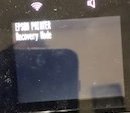
6. Attempt the firmware update once again with CL21I2 and this time it should work.

It worked successfully for me and I can now get the Printer's ID successfully from the license.exe.
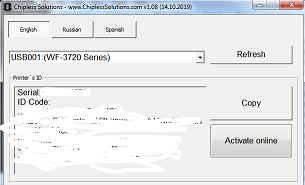
I performed this with no ink in the printer. When I put my 3rd party ink in the printer I got this error:
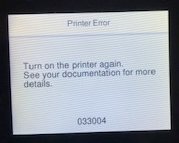
I bought the key and used the activate online and it updated the printer successfully. I turned it off as stated in the instructions and then powered it back on. It took quite a while to come back online but once it did all is good, the error is gone and it recognizes my 3rd party ink cartridges once again!
Disclaimer: I take no responsibility for what happens to your printer, attempt this at your own risk.
-
I am having the exact same problem as Justin. My WF-3720 is the same firmware version, CL27J9 and displays the same behavior when trying to update to CL21I2. I have not purchased the chipless key yet, I wanted to make sure it would work first and looks like it doesn't at the moment. I will purchase if it can be fixed.
WF3720 - Wrong ID Readed from the printer
in Wrong ID Readed
Posted · Report reply
Your welcome! I am glad it worked for you. I wasn't about to have to pay Epson prices for new ink so had to figure it out!