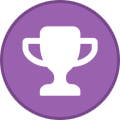Search the Community
Showing results for tags 'bricked'.
Found 1 result
-
Just as many other Epson printer owners experienced over the last three weeks in March 2020 (as our automatic firmware settings kicked in at different times), my Epson WorkForce 3640 (WF-3640) became obsolete ("bricked") after Epson's latest firmware update. For me, the firmware version that did the damage was called CB0912. Apparently, it effectively prevents the printer from working if it does not have genuine Epson ink cartridges installed. Of course, I did not have expensive Epson cartridges installed, and my printer became useless. I tried using the printer's "Clean Printhead" utility about 30 times (seriously), to no avail. I also used a cleaning solution of window cleaner and rubbing alcohol (as directed in a few YouTube videos) to manually clean the printhead. Still nothing. So, effectively, despite a federal law that went into effect within the last few years prohibiting printer manufacturers from forcing users from needing proprietary ink cartridges in their printers, they appear to be doing so. Regardless, their apparent malfeasance has caused an immediate problem for many (if not for millions) of us. I scoured the internet and watched way too many YouTube videos to solve this problem, but I finally did. I am using a PC, running Windows 10. This is what worked for me: Before I did any of this, I went into my Epson Software Updater program (Windows Menu, Epson folder, Epson Software), and TURNED OFF automatic updating for software updates. (Choose the printer series, automatic updates, and change the frequency to "NEVER." Now, the only way that the firmware on my printer will ever get updated is if I do it manually - WHICH I WILL NEVER DO EVER AGAIN. Repeat this for every computer/device in your house that also has Epson Software Updater on it. Otherwise, one of those computers might let the software sneak in and brick your printer again! Next, disable EPSON Status Monitor. (The little icon that appears in the lower right of your screen on the task bar that lets you manage your print jobs). Go into Windows Setup, Devices, Printers & Scanners, Epson 3640 Series, Manage, Printer Preferences, Maintenance (tab), Extended Settings, and uncheck the Enable EPSON Status Monitor 3 box. (You will see in the video - referenced below, - that the Status Monitor interferes with the process of rolling back the firmware of the printer.) After you are done with all of the steps below, you can go back and re-check the box, and the little Status Monitor icon will again appear in the task bar at the bottom of the screen. First step: I went to 2manuals.com and downloaded the free WIC Reset Utility (at the time of this post, it's v.5.57) at https://www.wic.support/download (choose the version for your system e.g. Apple or Windows). Second, I installed the WIC Reset Utility on my computer. Installation was easy. Third, I watched a YouTube video called: "Epson WF4630 Firmware Downgrade Always Full." The guy in the video is kind of rough, but he walks you through the software fairly well. In his video, he was attempting to permanently reset the ink levels for his cartridges. That's not what I needed to do to fix my problem, but the guy in the video does a nice job walking you through the WIC software. In the steps below, I used the WIC Reset Utility software to downgrade the firmware version for my WF-3640 to an older version - a version that doesn't tell the printer to brick itself if non-genuine Epson cartridges are installed. For reference, the downgraded firmware that the WIC software eventually installed on my printer was a version from March 3, 2016 (version CB17J4) - I assume that was the original firmware that was installed on this printer when it was manufactured and sold new 4 years ago. The painful part of this whole process is that I had to purchase a "key" for the WIC software to use in order to download that firmware. I could not figure out any other way to get a key. Unfortunately, they can only be used once. Otherwise I would gladly share my code with everyone. Read below... Fourth, (and this part sucked) as noted above, I painfully paid the $19.99 for a firmware change key for the WIC reset utility, and paid for that through PayPal. Although physically cringing when I did it, it was an easy process. I got a 16-digit code (key) that can only be used once. (NOTE: there are other websites that purport to sell a "WIC reset key generator," and they claim that they will give you your first key for free, but each one of these sites requires you to enter all of your credit card information first - apparently in case you ever want to buy more key generating software from them?? I don't know). Anyway, I chose not to do that (purchase a key generator), even though it might be legit, and instead used PayPal for the one-time purchase through www.wic.support. You can dig around on the internet, and there are more than one site that sells them. I simply chose that one. Please understand that I am in NO WAY affiliated with www.wic.support. This was the first time I had ever heard of them, and I hope to never pay them another penny again. However, I must say, I was so frustrated that I was just about ready to order a new printer for about $180 on Amazon - so, to me, twenty bucks seemed worth a shot, even if it didn't work. Fifth, I turned on my printer. Then launched the WIC software on my PC. In the software, there is a button to click to detect what printers are connected to your computer. For me, it showed my WF-3640 as two separate printers (because it found both the wireless driver and the USB driver that I have installed for the printer). Anyway, you will see in the video, as well as in the instructions in the WIC software, that you need to have the printer connected via USB cable to your computer. I have no idea why. That being said, I connected my printer to my computer with a USB cable, and chose the USB-connected printer from my two choices. Once you choose the printer, you click on the button that says "Change Firmware Version." All this step does is display the correct instructions on how to change the firmware on your particular model of printer. That's all. 6th - Once you click that button (Change Firmware Version), you will see a bunch of RED type, that gives you a lot of good information about how the process will work. I suggest you read it all. Following the advice of the guy in the video that I referenced above, I clicked on the little button on the bottom right that says "Backup Printer EEPROM" first. Apparently, that saves all of the firmware data that is on your printer to a file on your computer, just in case something goes wrong and you have to recover that information for some reason. Just a safety measure. Takes about 30 seconds. Anyway, once you are done doing that, follow the instructions that are now on the screen for putting your printer into "Program Update Mode." For my WF-3640, it showed a nice little picture of my printer and which buttons to push. In my case, for the WF-3640, you turn off your printer, then using two fingers on each hand, you push four buttons at the same time: the power button, the home button, the number 1 button, and the orange Stop button - all at the same time. Wait a few seconds, and now, when the printer turns on, you get the "Program Update Mode" screen on the printer. Small white letters telling you that it's in the "Program Update Mode." 7th - Now that the printer is in the Program Update Mode, you click on the "Update List of Devices" button again on the WIC software. This will cause your printer's name to disappear from the detected printers list, and instead, all that shows is "Epson MFP-IPL (Service Mode)." Click on the little blue "+" symbol next to "Firmware Update," and a drop-down menu will appear. Scroll down to your printer model. Click on it, and click on the "Update" button on the right. You will then be prompted to enter your one-time 16-digit firmware change key (the one that cost $19.99). Once you type in the key, you will see that the program starts to download the software from the internet, and begins installing it onto your printer. DO NOT INTERRUPT THIS PROCESS. DON'T DO ANYTHING for about 10-15 minutes while this process happens, until the display on your printer says it's FINISHED, and shows all of the ROM information that it has just updated on your printer. Amongst all the numbers, you will see the new (rolled back) firmware version listed. In my case it was CB17J4. Once you have waited about 10-15 minutes for that to finish, you exit by pushing the "0" key on the front panel of the printer, and the printer shuts off. 8th - Finally, turn your printer back on. It will boot up, and it might take a few more seconds to do so the first time. For me, at this point, with fingers crossed, I tried to print something. But I got nothing - barely any ink on the paper. I was so frustrated and PISSED! But, then, I put my printer through about 3 or 4 more "Clean Printhead" cycles, and slowly it started to print a little bit more/better between each cycle. You can do a Google image search for "color printer test sheet" and pick out one with lots of colors. After about 2 or 3 times printing that image, my printer was back to normal. Printing perfectly. Ink flowing properly again. In my opinion, here's what I think was going on. When the March 2020 "brick" firmware unknowingly kicked in, it appears that it told the printer not to suck any ink out of non-Epson cartridges anymore. The printer then used up the remaining ink that was left in the tubes leading from the cartridges to the printhead, which probably took about 3 or 4 print jobs before the last of the ink left in the tubes was used up, and I started noticing declining print quality until it completely stopped printing altogether. I did not realize what was happening (could not have fathomed that Epson would do this), and assumed my printhead had become clogged or dirty. All of my initial attempts to "clean" the printhead just used up more and more of that little bit of ink left in the tubes, until the printer was not printing at all - despite the non-Epson cartridges having plenty of ink left in them. When I finally dialed back the firmware to the older version using the above process, this allowed the ink to flow again. However, it took a while to prime the ink back to the printhead again. When you run a "clean printhead" cycle, the printer actually sucks a little ink from the cartridges down through small tubes to the printhead. The "brick" firmware appears to tell the printer to shut off the flow of ink from non-Epson cartridges to the printhead. It's kind of like priming a hand pump to get water from a well. You have to pump the handle for a while before water starts to come out. Anyway, that's what worked for me. I TRULY HOPE this helps anyone who has the same problem. The WIC software and key system appears to be made for many different models of Canon and Epson printers - not just the WF-3640. Good luck!