John_Admin
-
Content Count
1652 -
Joined
-
Last visited
-
Days Won
42
Posts posted by John_Admin
-
-
You can restore the printer using free recovery firmware from WICReset.
-
Canon G1000, G2000, G3000 printers will be supported in WIC New Version.
Coming soon.
-
This information is related to Epson Pro 7800, 9800 plotters.
Printer gives maintenance request code 0040:
This ERROR is a CLEANING UNIT END OF LIFE which is not necessary for replacement - You can just reset counters.
If you call Epson, they will charge $456.15
But one can reset this error by himself!
When plotter is turned OFF - press and hold the Down, Right, and Enter (CENTER) buttons and turn on the Printer.
Release the Down, Right, and Enter (CENTER) buttons when you can see on display "SELF TESTING MODE" .
press UP ARROW 2 times intil you see Parameter
Press RIGHT ARROW 2 times for Initialize / All
Press UP ARROW 1 time for Initialize Cleaner Record
Press the CENTER 2 times, it will say initialize/ OK?
Turn printer off and then back on
Other way:
1. When plotter is turned OFF - press and hold down the Paper Source button + Cut Eject button + 1 Paper Feed button (Down arrow)
2. POWER ON, whilst holding the buttons.
3. View Counters should appear on the display, so press Paper Feed button down until Clear Counters is displayed.
4. Press Select Type button + Paper Feed button + wait until Cleaner is displayed.
5. Press ENTER button TWICE
6. Switch printer OFF, then ON.
The error display should then have disappeared, and should read READY
IMPORTANT
This process can ONLY be followed ONCE before an engineer is required.
-
We are working on updating WIC Reset Utility.
New version will support Canon G1000, G1400, G2000, G2400, G3000, G3400 printers Waste Ink Counters reset.
It will be so easy as for Epson models:
1. Run WIC utility
2. Buy Reset Key
3. Reset Waste counters in 20 seconds!
-
Canon G1000, G1400, G1900, G2000, G2400, G2900, G3000, G3400 G3900 Series printers.
Cause
5B00 Printer error has occurred.
What to Do
Contact your nearest Canon service center to request a repair.
If You are technician You can reset 5B00 Error by Yourself using Canon Service Tool for G1000, G1400, G2000, G2400, G3000, G3400 printer models.
As soon as we have it - we'll place it here - http://www.2manuals.com/index.php?cPath=99
Here You can read how You can repair Your printer by Yourself.
This relates to Canon G1000, G1400, G2000, G2400, G3000, G3400.
1. Make sure Your printer is turned on.
If the printer cannot be turned on, unplug it and go to step 4.
2. If an error has occurred, press printer's RESUME/CANCEL button.
After the Alarm lamp is turned off, go to step 3.
If the error is not cleared, press ON button to turn the printer off, and then unplug it. If the printer cannot be turned off, unplug it.
Go to step 4.
3. Set printer to transporting mode.
Press and hold RESUME/CANCEL button, and then release button when Alarm lamp flashes 8 times. The printer is set to transporting mode and turned off. Unplug the printer.
4. Make sure that cartridge holder has moved to far right.
If the cartridge holder is not to the right, move it to far right.
5. Make sure that tank caps are properly closed.
6. Retract the paper output tray and output tray extension, and then close the paper support.
7. Unplug the printer cable from the computer and from the printer, then unplug the power cord from the printer.
8. Use adhesive tape to secure all the covers on the printer to keep them from opening during transportation. Then pack the printer in the plastic bag.
9. Attach the protective material to the printer when packing the printer in the box.
If You have any problems You can post here.
-
After replacing inks by not original you can reset ink levels by WIC Reset Utility free
Please watch videotutorial -
-
-
-
-
We have free Trial Reset Key.
Please watch videotutorial how to reset by Trial Reset Key -
Trial Reset Key is - trial as shown in video
-
Delete all Epson utilities such as Epson Status Monitor, Epson Help Center, My Epson Portal etc...
Connect the printer by proper USB cable.
Restart PC and printer.
-
-
I think You have hardware problem with CIS board.
-
We have free Trial Reset Key.
Please watch videotutorial how to use free epson L120 resetter to reset by Trial Reset Key -
Trial Reset Key is - trial as shown in video - reset to 80%
-
Check fuse in power supply.
-
We have NO older firmware then 2013
-
-
Make printhead cleaning
-
Please read here
How to avoid Waste Ink Counters overflow in the future?
-
Doesnt exist
-
Try to get Status report by WIC utility
-
Fow making powerfull printhead cleaning You have to use Ink Charge function in Adjustment Program.
For example You can see Video about Epson R3000 printer model Ink Charge:
-
I apologize for any inconvenience caused by my delayed response and I'll be happy to assist you.
1. We have checked Your Reset Key - 7Z915A4632Z646D
Your Reset key has been used for XP-214 printer Waste Ink Counters Reset.
IP address of the user that executed this operation was saved as: 201.75.50.230(BR)
2. So, now you have reset waste ink counters and they are near 0%
3. If You want to make Firmware Downgrade - you have to do firmware downgrade but not waste ink reset.
How to make firmware downgrade -
-




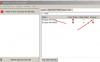

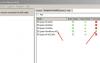
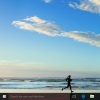
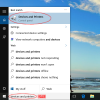
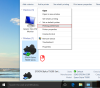
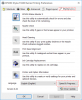
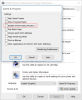

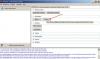
downgrade xp 830
in Firmware Downgrade by WIC utility
Posted · Report reply
XP-830 firmware is supported by WIC
You can make firmware downgrade