John_Admin
-
Content Count
1652 -
Joined
-
Last visited
-
Days Won
42
Posts posted by John_Admin
-
-
We support trial Reset Key now - please watch the videotutorial
How to use Free TRIAL Reset key
-
We support Free Trial Reset Key now - please watch the videotutorial
How to use Free TRIAL Reset key
-
You can buy it online.
-
You can use WIC Reset Utility under Linux.
Download Linux versions here - http://www.2manuals.com/WIC/linux/
1. Differences between /dev/usb and /dev/bus/usb.
In the Linux system same devices may be presented on the different levels of the /dev directory, each of them using different drivers stack. For example inkjet printer can be accesed from the /dev/usb/lp0 and /dev/bus/usb/002/004, but in the first case it's actually a printer (line printer 0) and in the second - generic usb device. WIC Reset will work only in the first case, thus creating aliases from /dev/bus/usb to /dev will not help to solve any problems and can be potentially harmful.2. Access rights. Read me!
By default access rights for /dev/usb/lp* are defined like this:ls l /dev/usb
crw-rw---- root lp 180, 0 Oct 27 02:38 lp0Thus only root and members of `lp` group can access the printer.
There several ways to deal with this problem.2.1. Add user to the `lp` group.
The simplest way is to add current user to the `lp` group and then reboot:
sudo usermod -a -G lp $(id -n -u)
sudo reboot2.2. Change access rights for single printer.
Find our printer in /dev (for example, lp0) and then:
sudo chmod o+rw /dev/usb/lp02.3. Run application as root:
Warning!
Running application using root account may be dangerous.
You can use su, sudo or gksudo from gksu package.su
wicreset
sudo wicreset
sudo apt-get install gksu
gksudo wicresetWhen sudo is used system will not change user directory which may cause some warnings. On the other hand gksudo will always use root directory. In both cases all files created by the application will belong to the root, and therefore will be inaccessible by regular users. Also when application started using sudo or gksudo in KDE, GTK is unable to properly initialize all necessary resources.
2.4. Edit udev rules:
You can change default access rights for the printer using device manager.
For more details read udev manual page and this article: Writing Udev Rules by Daniel Drake.3. Installation.
You can install WIC Reset either from console or using package manager.3.1. Installation from console.
Install package using `dpkg` command from the directory, where package has been downloaded.
Fix missing dependencies using `apt-get`.
sudo dpkg i wicreset-i386.deb
sudo apt-get -f install3.2. Installation from package manager.
3.3. Conflicts with App Armor.
Newest versions of the Ubuntu and its derivatives has App Armor rules enforcement enabled by default which may prevent WICReset from accessing printer's USB. If this is the case, please, configure App Armor to run application in the complain mode and relaunch wicreset:
sudo apt install apparmor-utils
sudo aa-complain /usr/bin/wicresetSupported distirbutions:
Ubuntu 16.04 Xenial Xerus.
Debian 9.0 Stretch.
Mint 18.0 Sarah.Derived distributions (Kubuntu, Xubuntu, Lubuntu, Edubuntu, etc.) should be supported as well.
Compiler Version:
GCC 5.2Package Dependencies (dpkg-shlibdeps):
C/C++:\libc6 (>= 2.17)
libglib2.0-0 (>= 2.16.0)
libgcc1 (>= 1:3.0)
libstdc++6 (>= 5.2)X11 & GTK+:
libx11-6
libsm6
libgtk2.0-0 (>= 2.24.0)
libgdk-pixbuf2.0-0 (>= 2.22.0)Other:
libcairo2 (>= 1.6.0)
libpango1.0-0 (>= 1.18.0)
libpangocairo-1.0-0 (>= 1.14.0)Screenshots:
-
-
Press buttons on printer touch screen monitor.
-
If You have clogged Epson 4900 - You have to make powerful printhead cleaning by using Initial Ink Charge function.
Order and download Epson Pro 4900 cleaning utility:
http://www.2manuals.com/product_info.php?products_id=1365Video Tutorial:
-
1. You can use Ink Codes that come on Ink Bottles. You can find a lot of free Ink Codes on InkResets.com site.
2. You can reset Ink Levels in L100, L200, L800 printers by WIC Reset Utility.
3. You can follow this instruction to reset Ink Levels in all Epson L-series printers such as:
L100, L110, L111, L120, L130, L200, L210, L211, L220, L300, L301, L310, L350, L351, L353, L355, L358, L360, L365, L455, L550, L551, L555, L558, L565, L800, L810, L850, L1300, L1800
With turned printer ON - press Power button - printer will turn OFF.
Wait 10 seconds.
Hold Paper button, then press and release Power button- the printer will turn ON and Power Green light will start to blink.
Release Paper button and press again for 10 seconds.
After 10 second release Paper button, then press for 1-2 seconds again and release. Thats all.
This works for all Epson L-series.
-
How to change printer models.
For example Epson 1400 - > to 1410, 1410 - > to 1400
Videotutorial:
-
If printer can "see" ink cartridges - that means printer is ok.
Just replace ink cartridges by perfect.
-
Read here - http://www.wic.support/?p=176
WIC utility can change printer models in few seconds. For example: Epson T50 - > to P50 or -> to Artisan 50 and back WF7010 -> WF7011 -> WF7015 -> WF7018 and back Photo 1390 - > 1400 - > 1410 and back and many other printer models
-
-
Follow this Step by Step Guide to make XP-211, XP-212, XP-213, XP-214, XP-216 printers chipless -
http://www.2manuals.com/product_info.php?cPath=107&products_id=1948 -
You can pay here - https://store.payproglobal.com/checkout?products[1][id]=29184
Select your country and pay in your local currency.
-
Epson PP-50, PP-100 are supported by WIC Reset Utility.
Read here - http://www.2manuals.com/product_info.php?products_id=1675
Reset Keys for PP-50, PP-100
-
-
We are working on chipless firmware for this printers
-
New 2015 year printers XP411 have not writable EEPROM and cant be downgraded.
Please send the request to Key seller to get refund.
-
00010040 Printing position error
Just like any other mechanical equipment, a printer requires attention to keep it running smoothly. So, just like when the spanner light illuminates on your cars dashboard so does your printer, but instead of a spanner the error 00010040 will appear on your control panel LCD which is informing you that there is a problem with the carriage mechanism. This can be caused by a faulty encoder strip which is required for accurate head positioning thus preventing the initialisation of the printer. This problem can be undertaken here at Large Format Repairs for the Epson Stylus Pro 3800 right upto the beast that is the Stylus Pro 11880.
Solution: clean encoder strip or change it by new one.
-
0001003F Pressure pump assembly EOL
Just like any other mechanical equipment, a printer requires attention to keep it running smoothly. So, just like when the spanner light illuminates on your cars dashboard so does your printer, but instead of a spanner the error 0001003F will appear on your control panel LCD which is informing you that a maintenance procedure is due to be performed. This will normally involve replacing the parts which keep the ink flowing from the cartridge to the print head. This procedure can be undertaken here at Large Format Repairs for the Epson Stylus Pro 3800 right upto the beast that is the Stylus Pro 11880.
-
0001002D Cleaning unit EOL
Just like any other mechanical equipment, a printer requires attention to keep it running smoothly. So, just like when the check engine light illuminates on your cars dashboard so does your printer, but instead of a spanner the error 0001002D will appear on your control panel LCD which is informing you that a maintenance procedure is due to be performed. This will normally involve replacing the parts which keep the print head clean, hence the error "cleaning unit END OF LIFE" and the waste pads. This procedure can be undertaken here at Large Format Repairs for the Epson Stylus Pro 3800 right upto the beast that is the Stylus Pro 11880.
-
00010020 CSIC read / write
Just like any other mechanical equipment, a printer requires attention to keep it running smoothly. So, just like when the spanner light illuminates on your cars dashboard so does your printer, but instead of a spanner the error 00010020 will appear on your control panel LCD which is informing you that there is a problem communicating with an ink cartridge. This can be caused by a faulty ink cartridge chip or bent pins. This problem can be undertaken here at Large Format Repairs for the Epson Stylus Pro 3800 right upto the beast that is the Stylus Pro 11880.
-
0001001B Head driver (TG) temperature error
Just like any other mechanical equipment, a printer requires attention to keep it running smoothly. So, just like when the spanner light illuminates on your cars dashboard so does your printer, but instead of a spanner the error 0001001B will appear on your control panel LCD which is informing you that there is a problem with the print head. This can be caused by a faulty print head causing an electrical short damaging both the print head itself and the mainboard. This problem can be undertaken here at Large Format Repairs for the Epson Stylus Pro 3800 right upto the beast that is the Stylus Pro 11880.
-
00010014 Pressuring failure
Just like any other mechanical equipment, a printer requires attention to keep it running smoothly. So, just like when the spanner light illuminates on your cars dashboard so does your printer, but instead of a spanner the error 00010014 will appear on your control panel LCD which is informing you that there is a problem with the supply of ink to the print head. This can be caused by a faulty ink cartridge which has a damaged membrane causing a lack of pressure thus preventing the initialisation of the printer. This problem can be undertaken here at Large Format Repairs for the Epson Stylus Pro 3800 right upto the beast that is the Stylus Pro 11880.
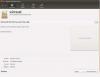
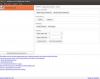
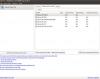
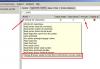
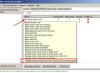






XP-102 need reset waste ink conter - trial key?
in Epson reset
Posted · Report reply
We support trial Reset Key now - please watch the videotutorial
How to use Free TRIAL Reset key