John_Admin
-
Content Count
1652 -
Joined
-
Last visited
-
Days Won
42
Posts posted by John_Admin
-
-
Run the WIC Reset utility.
First put the Canon printer in Service Mode.
How to put in Service Mode different models:
iP3600 Series, iP4600 Series, MP240 Series, MP550 Series :
1. In order to execute any service functions on this printer you need to start it in the service mode:
1.1. Power cord must be connected and printer is powered off.
1.2. Press and hold resume/cancel button (one with triangle in the circle).
1.3. Press ON button while holding resume/cancel button (now you are holding both).
1.4. While holding the ON button press resume/cancel button 2 times.
1.5. Each time when you are pressing resume/cancel button the alarm and power LEDs light alternately.
1.6. Release ON button.
1.7. If your printer have a touch screen you must hold area on the screen where resume/cancel button is normally appear.
2. When everything done right you will see the following:
2.1. If printer have a screen it will be black or show "service mode" text.
2.2. New device will be found on the PC named "CanonDevice".
2.3. "Canon Device" will appear in the list after pressing "Refresh detected printers list" button.
3. In order to reset waste counters you need to do next:
3.1. Insert several sheets of paper to the rear tray and casette.
3.2. Select waste counter in the "Waste Counter(s) control group and click "Clear".
iP2700 Series, iP4800 Series, MG5100 Series:
1. In order to execute any service functions on this printer you need to start it in the service mode:
1.1. Power cord must be connected and printer is powered off.
1.2. Press and hold resume/cancel button (one with triangle in the circle).
1.3. Press ON button while holding resume/cancel button (now you are holding both).
1.4. While holding the ON button press resume/cancel button 5 times.
1.5. Each time when you are pressing resume/cancel button the alarm and power LEDs light alternately.
1.6. Release ON button.
1.7. If your printer have a touch screen you must hold area on the screen where resume/cancel button is normally appear.
2. When everything done right you will see the following:
2.1. If printer have a screen it will be black or show "service mode" text.
2.2. New device will be found on the PC named "CanonDevice".
2.3. "Canon Device" will appear in the list after pressing "Refresh detected printers list" button.
3. In order to reset waste counters you need to do next:
3.1. Insert several sheets of paper to the rear tray and casette.
3.2. Select waste counter in the "Waste Counter(s) control group and click "Clear".
MP190 series, MP230 series, MP250 series, MP260 series, MP270 series, MP280 series, MP480 series, MP490 series, MP493 series, MP495 series, MP540 series, MP620 series, MP630 series, MP980 series, MX320 series, MX340 series, MX350 series, MX360 series, MX370 series, MX410 series, MX420 series, MX430 series, MX510 series, MX710 series, MX870 series, MX880 series, MX890 series, iP4900 series, iP7200 series, MG2100 series, MG2200 series, MG3100 series, MG3200 series, MG4100 series, MG4200 series, MG5200 series, MG5300 series, MG5400 series, MG6100 series, MG6200 series, MG6300 series, MG8100 series, MG8200 series :
1. In order to execute any service functions on this printer you need to start it in the service mode:
1.1. Power cord must be connected and printer is powered off.
1.2. Press and hold resume/cancel button (one with triangle in the circle).
1.3. Press ON button while holding resume/cancel button (now you are holding both).
1.4. While holding the ON button press resume/cancel button 2,5 or 6 times.
1.5. Each time when you are pressing resume/cancel button the alarm and power LEDs light alternately.
1.6. Release ON button.
1.7. If your printer have a touch screen you must hold area on the screen where resume/cancel button is normally appear.
2. When everything done right you will see the following:
2.1. If printer have a screen it will be black or show "service mode" text.
2.2. New device will be found on the PC named "CanonDevice".
2.3. "Canon Device" will appear in the list after pressing "Refresh detected printers list" button.
3. In order to reset waste counters you need to do next:
3.1. Insert several sheets of paper to the rear tray and casette.
3.2. Select waste counter in the "Waste Counter(s) control group and click "Clear".
For Canon MG8150 etc..:
1. Figure where the Resume-button is located (it is hidden behind a black touchscreen in the same lane and right of the Color-Button and above the yellow indicator light)
2. Turn the Power off, touch the Resume-Button and hold it
3. Press the Power-button still holding the Resume-button
4. Release the Resume-button and wait for 5 to 10 seconds, then touch the Resume-button 5 times
5. Release the Power-button
6. Now the MG8150 is in the Service-mode (No LED-Lights will light, it is just black)
-
How to reset Epson printer models that use a maintenance tank and how to replace or reset or convert to a re-usable maintenance Tank
This is fro Epson WorkForce WP and WF series...
-
Refilling the Ink Tanks in Epson L-series printers: L110, L210 etc
This pictures show how to refill the Black Ink. However the pictures are the same for all other colors.
After refilling all ink tanks You have to reset ink levels.
See if the Ink Drop is Red - then press Resume button to reset all ink levels.
Turn printer OFF and then ON. -
Please contact us at sup@2manuals.com and provide your order numbers - we'll check and come back shortly!
-
Free trial key = TRIAL
-
All paid Reset Keys are sent by email instantly.
-
You can pay by Western Union or contact our reseller in your country.
-
Sure
TRIAL
-
Epson PX730WD Adjustment Program available now - http://www.2manuals.com/product_info.php?products_id=1496
Epson PX820FWD Adjustment Program available now - http://www.2manuals.com/product_info.php?products_id=1501
Epson ME-10, ME-101, ME-303, ME-401 Adjustment Program available now - http://www.2manuals.com/product_info.php?products_id=1499
-
-
Keeps giving me Internet Connection error
http://2manuals.com/forum/index.php?/topic/44-faq-internet-connection-lost-message-how-to-fix/
-
-
-
Disconnect all USB Devices. Connect TX300 printer only.
Check your internet connection. WIC Reset utility will not work if you use proxy server.
Disable firewall.
Reboot PC.
-
-
You have already reset the Waste Ink Pad Cpinters in Your SX235 printer.
WIC Reset utility cant reset INK LEVELS.
-
Here You can wee all video manuals about WIC Reset Utility and Reset Keys.
-
-
15 numbers
for example - used key - DAB9FCF1B0002F6
-
http://www.2manuals.com/product_info.php?manufacturers_id=10&products_id=545
You can use this program unlimited times.
-
You enter not Reset Key I think or Reset Key with mistake. Check it.
-
1. Disconnect all USB devices
2. Disable antivirus and proxy
3. Reboot your PC
4. Run PC as Administrator
5. Connec the printer with proper USB cable
6. Run WIC utility
-
That may be if You have not switched OFF the printer after reset.
Because when you press Power button exactly after reset (not printing any pages) - the printer saves this information (about reset) in its memory.
If you print even 1 page after reset - the printer will not remember reset.
-
This model will NOT be supported.
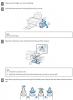
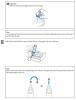
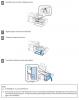

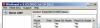

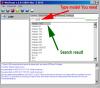
FirmWare downgrade for Epson printers by WIC utility
in Firmware Downgrade by WIC utility
Posted · Report reply
There is common problem for new Epson printers.
After firmware update by internet - printer will not recognize NOT ORIGINAL cartridge chips.
So if you use CISS or Refillable cartridges - you use not original chips.
If you allow printer make firmware update from Epson server - you will get this problem.
Printer cant see cartridges.
The solution is - to make firmware DownGrade.
You can do it by WIC utility.
Here is videotutorial how to make firmware downgrade on XP-212 printer:
To check if your printer model is supported - find your model in Supported Printers List tab and point mouse to [ I ]
Firmware downgrade requires Firmware Key. You can buy Firmware Key - here
Please note that due to the technical constraints firmware update in normal operating mode is not possible if printer has any errors or ink cartridges is unrecognized or empty.