John_Admin
Administrators-
Content Count
1702 -
Joined
-
Last visited
-
Days Won
44
Everything posted by John_Admin
-
You can do it Free of charge for First time -
-
Ног раму ещ кукуя Цфыеу ШТЛСщгтеук!!!
-
To downgrading epson printers you have to use epson original software from epson server.
-
is not supported and is not in scheduler for developing chipless
- 121 replies
-
- no ink firmware
- wf-m5799
- (and 7 more)
-
Epson P800 firmware update fail
John_Admin replied to TonyU's topic in Chipless Firmware by License.exe utility
Update process is complete - printer will restart - usually it will take only a few minutes but can continue for 10-20 minutes in some rare cases. If process hangs or stops at 80-99% - replug power cable and start printer manually. please follow Steeply Follow Step by Step Guide to make Your printer chipless - Guide https://www.2manuals.com/product_info.php?products_id=1849 -
Epson XP-15000 Show Empty on Chipless
John_Admin replied to Freewheelin's topic in Firmware Downgrade by WIC utility
chipless Activation utility works under Windows only. You can try to use it via Parallels on Mac OS -
usually it takes 2 minutes What is your Order number?
- 121 replies
-
- no ink firmware
- wf-m5799
- (and 7 more)
-
Not supported yet sorry
-
be sure Your printer model is supported by WIC utility What is your printer model? Please Give us Screenshot of problem You have
- 34 replies
-
- free reset key
- epson free reset
- (and 4 more)
-
paid for key via mpesa but not received
John_Admin replied to LAZARUS's topic in Paid but not received
Please give us your Order number -
John Admin I cannot reply to you
John_Admin replied to sarge's topic in Firmware with disabled ink cartridges
Please give us screenshots to understand Your problem better -
Downgrade Firmware not working on WF-C5390.
John_Admin replied to RodrigoNH's topic in Firmware Downgrade by WIC utility
please give us screenshot be sure that you have uplo -
Please see PM
- 1 reply
-
- tried everything
- notworking
-
(and 3 more)
Tagged with:
-
еtry on other PC
-
input. key correctly
-
some chipless for epson WF-R8590
John_Admin replied to Cesarbishop's topic in Chipless Firmware by License.exe utility
not exists -
see PM
-
see PM
-
Have you read that message on the picture?
-
Order #28083521 Your one time Reset Key - 3264A14F4122xxxx Waste Ink Counter reset date: 2023-05-11; Model: SC-P600 Series; Country: GB; IP: 79.135.126.200
-
What is your Order number?