John_Admin
Administrators-
Content Count
1652 -
Joined
-
Last visited
-
Days Won
42
Everything posted by John_Admin
-
WF-3720 - Can't Enter Firmware Update Mode
John_Admin replied to ctrl-22's topic in Firmware Downgrade by WIC utility
You have to make search first before creating new topic -
Download this firmware - http://chiplesssolutions.com/download/XP240_FWF732TL_ZZ99Z9_2019.zip Upload firmware to printer in normal mode - dont put printer in Program Update mode. The uploading process will stuck at 70-80% - it is ok! Open task manager and stop updater process. Printer will blink for about 5-15 minutes - then will power OFF. Now power on the printer - chipless firmware is installed now in your printer! Use License and Activation Key Please reply about results
-
EPSON WF 2860 CHIPLESS FAIL
John_Admin replied to SEGUNDO's topic in Chipless Firmware by License.exe utility
Upload firmware to printer in regular mode Dont put printer in Firmware Update mode -
Yes http://www.2manuals.com/product_info.php?cPath=107&products_id=1837
- 9 replies
-
- wf-3730 chipless
- wf-3730 firmware
-
(and 2 more)
Tagged with:
-
Epson WF2630 chipless firmware unavailable
John_Admin replied to kipngok's topic in Chipless Firmware by License.exe utility
Can you give more information???? -
Chipless manuel WF-C8690
John_Admin replied to Msb Omar's topic in Chipless Firmware by License.exe utility
Please follow Step by Step manual here - https://www.2manuals.com/product_info.php?cPath=107&products_id=1927 -
https://www.2manuals.com/product_info.php?cPath=107&products_id=1902 Here is clearly stated: When Firmware Update is complete confirm that new Firmware Version is displayed on the LCD.Press on the OK button – printer will turn OFF. After Step 5 - You have to run License.exe utility and use Activation Key
- 14 replies
-
- reading failed
- wf-c5290 firmware update
-
(and 1 more)
Tagged with:
-
new chipless firmwares?
John_Admin replied to richruss's topic in Chipless Firmware by License.exe utility
New chipless firmware is available for models: XP-255 XP-257 XP-342 XP-343 XP-345 XP-352 XP-355 XP-452 XP-455 XP-2100 XP-2101 XP-2105 EW-052A XP-3100 XP-3105 EW-452A XP-4100 XP-4101 XP-4105 -
Some times this can happen. Here is step by step solution: Step 1. Make firmware downgrade by WIC Utility to FA27HC version. You will be required Firmware Key to make this procedure. Step 2. Check current firmware version - it has to be FA27HC. Step 3. Install new Maintenance Cartridge or reset by Chip Resetter chip on maintenance cartridge. Check if printer can recognize it now. Step 3. Download and extract latest Chipless Firmware Version - FA99Z9 - http://chiplesssolutions.com/download/WF7710_FWG535TL_FA99Z9.zip Step 4. Upload firmware to printer in normal mode - dont put printer in Program Update mode. The uploading process will stuck at 70-80% - it is ok! Printer will blink for about 5-15 minutes accepting new firmware - then will power OFF. Step 5. Open task manager and stop updater process. Now power on the printer - chipless firmware is installed now in your printer and maintenance cartridge is recognized by printer! If You have problems - give us screenshots of what You cant do and what Step you cant perform.
- 1 reply
-
- wf-7710 maintenanmce reset
- wf-7710 chipless
-
(and 1 more)
Tagged with:
-
Any work towards Epson P5000?
John_Admin replied to redstopgreengo123's topic in Chipless Firmware by License.exe utility
good luck! -
If You get Reading failed error message - follow for solution: We have updated XP-340 firmware to MO99Z9 version Download this firmware - https://chiplesssolutions.com/download/chipless/XP340_FWG016TL_MJ07I3_MJ99Z9.zip Upload firmware to printer in normal mode - dont put printer in Program Update mode. The uploading process will stuck at 70-80% - it is ok! Open task manager and stop updater process. Printer will blink for about 5-15 minutes - then will power OFF. Now power on the printer - chipless firmware is installed now in your printer!
-
XP-431 - reading failed
John_Admin replied to Romualdo's topic in Chipless Firmware by License.exe utility
Download this firmware - http://chiplesssolutions.com/download/XP430_FWE855TL_MO99Z9.zip Upload firmware to printer in normal mode - dont put printer in Program Update mode. The uploading process will stuck at 70-80% - it is ok! Open task manager and stop updater process. Printer will blink for about 5-15 minutes - then will power OFF. Now power on the printer - chipless firmware is installed now in your printer! -
Any work towards Epson P5000?
John_Admin replied to redstopgreengo123's topic in Chipless Firmware by License.exe utility
no sorry -
We have updated firmware Please downloait here - http://chiplesssolutions.com/download/WFC5290_FWG241TL_ZZ99Z9.zip Upload firmware to printer in normal mode - dont put printer in Program Update mode. The uploading process will stuck at 70-80% - it is ok! Open task manager and stop updater process. Printer will blink for about 5-15 minutes - then will power OFF. Now power on the printer - chipless firmware is installed now in your printer!
- 14 replies
-
- reading failed
- wf-c5290 firmware update
-
(and 1 more)
Tagged with:
-
Epson WF2630 chipless firmware unavailable
John_Admin replied to kipngok's topic in Chipless Firmware by License.exe utility
http://www.chiplesssolutions.com/download/WF2630_FWE728TL_LF99Z9.zip Upload firmware to printer in normal mode - dont put printer in Program Update mode. The uploading process will stuck at 70-80% - it is ok! Open task manager and stop updater process. Printer will blink for about 5-15 minutes - then will power OFF. Now power on the printer - chipless firmware is installed now in your printer! Please reply about results. -
AD01E8 - is already 2014 You dont need to downgrade anymore You already have old version
-
Epson WF-C5210 chipless update
John_Admin replied to tdudash's topic in Chipless Firmware by License.exe utility
-
Epson WF2630 chipless firmware unavailable
John_Admin replied to kipngok's topic in Chipless Firmware by License.exe utility
Give us screenshot please -
Have you managed to recover printer?
- 14 replies
-
- reading failed
- wf-c5290 firmware update
-
(and 1 more)
Tagged with:
-
We have updated firmware Please downloait here - http://chiplesssolutions.com/download/WFC5290_FWG241TL_ZZ99Z9.zip Upload firmware to printer in normal mode - dont put printer in Program Update mode. The uploading process will stuck at 70-80% - it is ok! Open task manager and stop updater process. Printer will blink for about 5-15 minutes - then will power OFF. Now power on the printer - chipless firmware is installed now in your printer! Please reply about results.
- 14 replies
-
- reading failed
- wf-c5290 firmware update
-
(and 1 more)
Tagged with:
-
__ How to add your printer model to WIC supported printers list?
John_Admin replied to John_Admin's topic in Epson reset
we don't sell chips search in china market -
Eric Bao Tin, what is your order number?
- 14 replies
-
- reading failed
- wf-c5290 firmware update
-
(and 1 more)
Tagged with:
-
__ How to add your printer model to WIC supported printers list?
John_Admin replied to John_Admin's topic in Epson reset
Use auto reset chips -
__ How to add your printer model to WIC supported printers list?
John_Admin replied to John_Admin's topic in Epson reset
impossible -
sc-p600 Epson SC-P600 Chipless firmware
John_Admin replied to John_Admin's topic in Firmware with disabled ink cartridges
If You can't make firmware downgrade by WIC utility - it means Your printer has newest Main board version.Epson made some changed in new main board. The solution in this case is here:Use Activation Keys and License.exe application for P600 - http://www.2manuals.com/product_info.php?cPath=107&products_id=1850 You can pay now difference in Firmware and Activation Key cost only - $35 - $20 = $15 Link for payment - https://store.payproglobal.com/checkout?products[1][id]=47590