wic.support
Moderators-
Content Count
472 -
Joined
-
Last visited
-
Days Won
29
Everything posted by wic.support
-
No LAN after code activation - WF M5799
wic.support replied to Jeff Garcia's topic in Inkjet Printers Issues
Good day. Please, try this one: https://chiplesssolutions.com/download/chipless/WFC5890_FWCK23TL_DB23P1_DB99Z9.zip -
No LAN after code activation - WF M5799
wic.support replied to Jeff Garcia's topic in Inkjet Printers Issues
Good day. New firmware version is available: https://www.chiplesssolutions.com/download/chipless/WFM5799_FWG240TL_CR15NC_CR99Z9.zip Please, try this one. -
Good day. What exactly is happening? Does the application freeze when you press `activate` button?
-
Good day. Please, try this: https://forum.2manuals.com/index.php?/topic/81470-io-errors-on-windows-10/ just skip the last step and try to activate instead.
-
This should be fixed, please, try again.
-
Good day. What is the printer's model? Also, in the wic's menu select `support : send error report` and I will check log files.
-
WF-C5890 / WF-C5810 - DATA FILE IS NOT FOUND
wic.support replied to Jeff Garcia's topic in Chipless Requests
Good day. Please, provide more information about the issue, exact model and exact name of the firmware you are uploading as well as detailed descripion of how you are entering the service mode, if possible provide a screenshot of the printer's screen in the service mode at the beginning before you start the upload process. -
Good day. Please, try to upload firmware in the service mode and then again in the normal mode. Once it is done try to activate again.
-
chipless firmware for wp-2960
wic.support replied to mumbest@icloud.com's topic in Chipless Firmware by License.exe utility
Good day. Firmwares for WP-2950 and WP-2960 are currently tested. Unless something goes wrong they will be ready in a couple of weeks. -
Please, read this: https://forum.2manuals.com/index.php?/topic/81509-query-is-rejected/&tab=comments#comment-90737
-
No LAN after code activation - WF M5799
wic.support replied to Jeff Garcia's topic in Inkjet Printers Issues
Good day. What firmware version you are using? Please, check on the printer or using WIC. -
Chipless for New Epson WF-C5810/WF-C5890
wic.support replied to AZINKJET's topic in Chipless Requests
For everybody who had trouble with this firmware, please, try again, first in service mode then in normal mode again. -
Good day. I checked right now and I can succesfully conect to the server. If there is really no firewall rules that may block either IP or port then the address must be blocked by provider. Please, try another internet connection or use VPN (but in this case you will need to configure routing table so that connection to the server can go through VPN).
-
Great. Most likely if this was a viable approach we would have already received relevant reports, but it would not hurt anyway.
-
Good day. Unfortunately, we are currently lacking relevant info but it will be supported in the future, or at least it is very likely.
-
Good day. You can reset counters on your ET-2710 with trial key by typing the word `trial` into the dialog box when prompted for a key. It will work only once per device and will set printer's counters to 80%.
-
Epson Stylus Photo 1500W Downgrade?
wic.support replied to Lars_F's topic in Firmware Downgrade by WIC utility
Good day. Unfortunately, I cannot tell, we are not able to test all available cartridges with all firmware versions or even most of them, futhermore, this might be unrelated to the firmware at all. I will send you my contact data in the PM if you want to try to fix this issue. -
I/O service could not perform operation. - MacOS
wic.support replied to Alex G's topic in Epson reset
Please, select in the application's main menu `Support > Send error report` then fill the form and press OK. I will check the log file. -
Good day. I added firmware for the recovery mode that you can use for free. Please, watch this for instructions: https://www.youtube.com/watch?v=b5rWS5wML_w
-
Epson WF-C5290 Epson Printer ROM - Program Update Mode
wic.support replied to OmG's topic in Inkjet Printers Issues
Good day. When you said that you tried latest firmware, which version did it have? Also, please, try to upload eeprom data attached to this post in the normal mode. WF-C5290 Series.rar -
Good day. Trial reset only supported for epson printers.
- 34 replies
-
- free reset key
- epson free reset
- (and 4 more)
-
Good day. Those models use different firmware versions. Changin EEPROM will not accomplish anything and printer will not allow to flush firmware with different signature by software means. Your best bet is probably to remove chips from the motherboard and flush firmware dump with programmer (not firmware file that distributed with the updater, it has different format).