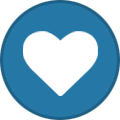
wic.support
Moderators-
Content Count
448 -
Joined
-
Last visited
-
Days Won
28
Everything posted by wic.support
-
Good day. You need to install firmware in the normal mode. First, if the error on your screenshot is constantly present, install the latest version of the firmware from official site and check if it's resolved. Once you can work with the printer normally, use this guide to install the firmware: https://forum.2manuals.com/index.php?/topic/80765-faq-_-how-to-update-and-activate-chipless-firmware-complete-guide/ Among other things, you need to make sure that USB connection is enabled in the settings and that no third-party application or service is interferes with the process.
-
linux App Armor blocks USB
wic.support replied to Hydrian's topic in Firmware Downgrade by WIC utility
Good day. Thanks for bringing attention to this issue, next release will contain armor profile, meanwhile I will update installation instructions with this information. -
_How to disable Epson Status Monitor in Windows 10
wic.support replied to John_Admin's topic in Inkjet Printers Issues
Good day. Please, reinstall the driver and make sure that you are not using limited account. If this does not help, you can use WICReset to disable epson processes: You will need to download and install WICReset then start it as administrator and select in the main menu `Support` > `Disable processes`. -
1500w - tried once - please help reset
wic.support replied to huwtdec's topic in Firmware Downgrade by WIC utility
You version of the firmware is already the same as the most earlier we have, updating will not change anything, are you sure that your cartridges are actually blocked by firmware update? -
You don't need to connect to the global internet to find the printer as long as VM and printer is in the same local network, your screenshot from WIC shows network connection via 192.168.1.128 IP, but not USB connection. Next thing to check is that generic windows driver called "USB printing support" is installed for the device in the device manager.
-
On the last screenshot printer is available via Wi-Fi only which means that WIC does not see USB connection either, futhermore the ports tab in the printer's properties window will show the port even if the printer itself is offline. Please, show how printer's port is recognized in the windows device manager or in the usb view (microsoft tool for usb enumeration available online).
-
Please, explain in detail what exactly did you do, where you get wrong eeprom from?
-
WF-6090 Firmware downgrade unsuccessful
wic.support replied to toppc12's topic in Firmware Downgrade by WIC utility
Good day. Can you contact me directly? I will send contacts in PM. -
Firmware wasn't downgraded
wic.support replied to m82492's topic in Firmware Downgrade by WIC utility
Good day. I received your report and unfortunately our firmware is incompatible with your device. SP1430 series is one of the very few models that has two incompatible lines of firmware, one uses AO prefix and another AA prefix. -
Good day. WF-7820 shares firmware with four models: WF-7840/PX-M6010F/PX-M6011F/EC-C7000 (CD****). All other printers you mentioned also share firmware with different models and incompatible with each other: ET-5800/L6550 - (KD****). ET-16600/L15150/PX-M6711FT - (CI****). ET-16650/L15160/PX-M6712FT - (CJ****). Also WF-7620 is incompatible with L1455/ET-16500, correct relationships are: WF-7610/WF-7620/PX-M5041F - (AD****). L1455/ET-16500/EW-M5071FT - (AI****).
-
While WICReset supports several Canon models, adding support for the new printers is a slow process due to technical issues and differences in design between Canon and Epson. Now we want to try a different approach with the help of our clients, in exchange for providing their printers for testing and development via remote access we will in turn give a single free reset to the first person who will help us with a particular model. Warning! Before you decide to participate, keep in mind that this procedure is not entirely safe and has a low chance to brick the printer, unfortunately, this is a risk that cannot be mitigated, and we will not take any responsibility in such a case. If you still want to try, please, post a screenshot in this thread that shows your device connected in the normal mode (i.e. one that you are using to print) and its model name clearly visible in the WICReset interface, if we decide that we can add support for this device, we will send you a private message with further instructions and contact information.
-
New Chipless Firmware for Epson WF-M5799 is available now!
wic.support replied to John_Admin's topic in Chipless Requests
Yes, you can use firmware from this topic on WF-M5799DWF. -
Good day. Can you contact me directly, I will send contacts in PM.
- 1 reply
-
- 1
-
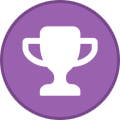
-
Please, check PM.
-
Good day. What OS you are using? What is the printer model? Are you normally print via USB or Wi-Fi? Are you using USB-A to USB-B cable and connecting it to the port at the back? Are you sure that USB connection is enabled in the printer's settings? Also, please, read this topic for more information: https://forum.2manuals.com/index.php?/topic/80765-faq-_-how-to-update-and-activate-chipless-firmware-complete-guide/
-
Good day. Z99Z9 is not a real version, it is an ID that is used to trick update software into running update even if the current version of the firmware on the printer is higher. Please, download this firmware: https://chiplesssolutions.com/download/chipless/WF2860_FWG507TL_LQ16L7_LQ99Z9.zip then read this guide and folow it step by step https://forum.2manuals.com/index.php?/topic/80765-faq-_-how-to-update-and-activate-chipless-firmware-complete-guide/ at the end make sure that actual firmware version is LQ16L7, you need to check it either using WICReset (report button in the main interface) or via printer's menu.
-
By default some versions of macOS only allow applications from developers that registered in Apple Store and received an Apple ID. In order to install application that wasn't reviewed by Apple you need to do the following: Open Finder and locate the application on the disk. Control + Click on the application. Select Open and then click Open button. This may not work on the new OSX versions in this case you need to override your security settings: Open the Apple menu and click Preferences. Click Security & Privacy. Click the General tab if it's not opened by default. Click the lock icon at the lower right corner of the window. Enter your login and password then click Unlock. Select App Store and Identified Developers option. Look for “Application was blocked from opening because it is not from an identified developer”. Click "Open Anyway" (In older versions you may need to click "Anywhere" and then "Allow From Anywhere"). Restart the application.
-
Please, read this topic completely before performing any actions! 1. All AJP (Adjustment Programs) on this site are distributed inside zip archives, before using an application you must extract full content of the zip archive that contains AJP to the disk. 1.1. You can use standard Windows tool for this operation: 1.2 You can also use any third party application that can work with zip archives (7z, Win Rar, etc). 1.3 Important! Standard context menu entries for windows explorer related to the zip archive like "Extract All..." may be overriden by the third party archiver. If you still want to use standard windows tool you need to set Windows Explorer as default program for zip arhives in the windows settings. 1.4 Important! AJP executable must be fully extracted along with all associated files from the archive before you start it. Do not start the executable directly from the archiver interface, you must start it from disk. 1.5 Important! Final path to the AJP must contain only latin letters, numbers or punctuation symbols (ASCII). This may be a problem if you are non english speaker and use user name for windows profile in your native language, in this case do not use your profile folder for extraction. 2. Some older AJP may require to remove "Adjustment Program" folder from the root of the system disk (usually C:) and delete "HKCU\SOFTWARE\EPSON\PTSG" key from the windows registry. Usually this step is not required, try this only if AJP does not work after extraction. 2.1 You can do it manually: 2.1 Or you can download bat file below and execute it: clean.bat 2.2 Important! If you are using Adjustment Program folder on the system disk for personal files you should move this files to the other location first. 3. Some older AJP may require to set compatibility settings first. Try this only if AJP does not work after extraction. 3.1 First select "properties" entry in the context menu of the executable then open "compatibility" tab at the top. On this tab select "run application in the compatibility mode for:" checkbox and then select desired windows version in the list below. You should try Windows 7 first, try Windows XP if previous settings did not work. 4. Finally some AJP must be run with administrator privilegies, again, only try this if AJP did not work in the standard user mode:
-
New Chipless Firmware for Epson WF-M5799 is available now!
wic.support replied to John_Admin's topic in Chipless Requests
No, those printers are incompatible. -
epson how to turn off chipless Epson SC P807 Inspection mode flag
wic.support replied to cugarsookies22's topic in Maintenance box
When you press power button while inspection mode screen is on do you see this line: Inspection Mode Flag: ON or it is OFF?