John_Admin
Administrators-
Content Count
1652 -
Joined
-
Last visited
-
Days Won
42
Everything posted by John_Admin
-
My printer does not turn on EPSON XP 340
John_Admin replied to Ronan's topic in Inkjet Printers Issues
As soon as you have new printer - it is better to go to Epson for warranty or return to seller as it is not working -
NoInks Updater can be used to make WF-C5210, WF-C5290, WF-C5710, WF-C5790 printers chipless. Note! We don't support NoInks solution anymore. To make Your printer chipless - please use Chipless Solutions software. Find Your printers model and follow Step by Step Guide - ChiplessSolutions.com NoInks Updater can be used to make WF-C5210, WF-C5290, WF-C5710, WF-C5790 printers chipless. Download NoInks Updater here - NoInks Updater Download chipless firmware for model You need: WF-C5210 - download WF-C5290 - download WF-C5710 - download WF-C5790 - download Upload firmware to printer in the normal mode (i.e. just start the printer by pressing power button): Run EPFWUPD.EXE file and follow all steps until Firmware will upload in printer 100%. Press the OK button (for 5210, 5290) and CENTER of LCD (for 5710, 5790) - printer will turn OFF. Please check firmware version in Your printer. It should be now: WF-C5210 - CS26I9 WF-C5290 - CT14I9 WF-C5710 - CU26I9 WF-C5790 - CV14I9 Last step - use NoInks Updater: - power printer ON - run NoInks Updater - select printer model - input NoInks Key and press Update Printer and wait untill get message about success - save recovery file for future restore chipless firmware in case printer will update from Epson. You have now made Your printer chipless! For bulk orders - please contact us in Private Message or by LiveChat NoInks Keys doesnt have expiration date! Save Recovery File for using it in case printer will be updated from Epson. Disable automatic firmware update - read how After updating printer - dont forget to restart the printer!!
- 5 replies
-
- chipless firmware
- noinks updater
-
(and 2 more)
Tagged with:
-
new chipless firmwares?
John_Admin replied to richruss's topic in Chipless Firmware by License.exe utility
maybe next year -
If Your printer has updated and now doesnt recognize third party ink cartridges - You can recover Your chipless firmware following steps below: Step 1 Download latest chipless firmware version form our site: https://chiplesssolutions.com/download.shtml Step 2 Run EPFWUPD.exe updater. Step 3 Start updating process and follow it. Step 4 When process comes to about 70-80 % (it will take -3-4 min) - printer will reboot and message will appear on printers LCD: Step 5 Wait about 5 minutes or about that while updating is in process - then You will see Update Failed message - that's OK - Close updater. Step 6 Run License.exe application and activate chipless firmware by your Recovery Code. Put it in lower Window - Recovery code Recovery Code you had to save when activated first time. This process is common for other printer models that were updated and need to recover chipless firmware. Latest firmware version is always at our site!
-
problem with xp 640 activation code
John_Admin replied to Doug's topic in Chipless Firmware by License.exe utility
Download new firmware version - https://chiplesssolutions.com/download/chipless/XP640_FWG141TL_NK23I2_NK99Z9.zip Extract all files to folder. Upload firmware to printer in normal mode - dont put printer in Program Update mode - the printer will restart , but the firmware won't get 100% - about 80% - just close it in task managerWait untill firmware uploads 100% or if you get error message - firmware wasn't installed properly - stop Updater in task manager and use License.exe utilityPlease reply about results. -
Epson WF-7715 - Wrong ID Readed from the printer.
John_Admin replied to gyro's topic in Wrong ID Readed
Download and extract this Firmware Version - FA24I5 - https://chiplesssolutions.com/download/chipless/WF7710_FWG535TL_FA24I5_FA99Z9.zip Upload firmware to printer in normal mode - dont put printer in Program Update mode. The uploading process will stuck at 70-80% - it is ok! Open task manager and stop updater process. Printer will blink for about 5-15 minutes accepting firmware - then will power OFF. Run License utility and use your ACtivation Key Please reply about results. -
Yes. If You buy WF3725 Activation Key and flash chipless firmware - your printer will not require ink cartridges any more. So You can do what you want - install kiss or refill cartridges
-
Epson WF-7715 - Wrong ID Readed from the printer.
John_Admin replied to gyro's topic in Wrong ID Readed
1. What firmware version have you uploaded to 7715 prinetr? 2. Did you do that in Program Update mode? 3. Did it show 100% comlete? -
problem with xp 640 activation code
John_Admin replied to Doug's topic in Chipless Firmware by License.exe utility
Upload firmware to prinetr in normal mode - dont put printer in Program Update mode -
We have updated XP-430 firmware to MO23HA version Download this firmware - https://chiplesssolutions.com/download/chipless/XP430_FWE855TL_MO23HA_MO99Z9.zip Upload it to your printer in normal mode Don't put printer in Program Update mode before uploading. When printer accept 80% - close this process in task manager Then run License.exe and make activation with your key
-
WF-7710 - Problem with Firmware FA25JA
John_Admin replied to EEFRAINN's topic in Chipless Firmware by License.exe utility
Download and extract this Firmware Version - FA24I5 - https://chiplesssolutions.com/download/chipless/WF7710_FWG535TL_FA24I5_FA99Z9.zip Upload firmware to printer in normal mode - dont put printer in Program Update mode. The uploading process will stuck at 70-80% - it is ok! Open task manager and stop updater process. Printer will blink for about 5-15 minutes - then will power OFF. Now power on the printer - chipless firmware is installed now in your printer! Please reply about results. -
Don't want to upgrade epson xp231
John_Admin replied to Andres R's topic in Chipless Firmware by License.exe utility
Download new firmware - https://chiplesssolutions.com/download/chipless/XP230_FWE857TL_FO30HA_FO99Z9.zip Extract all files to folder. Upload firmware to printer in normal mode - dont put printer in Program Update mode. The uploading process will stuck at 70-80% - it is ok! Open task manager and stop updater process. Printer will blink for about 5-15 minutes - then will power OFF. Now power on the printer - chipless firmware is installed now in your printer! Please reply about results.- 6 replies
-
- updated firmware
- xp-231 firmware
-
(and 1 more)
Tagged with:
-
we have no one customer with such problem in 5790
- 26 replies
-
- recovery
- wf-c5210 update
-
(and 5 more)
Tagged with:
-
not yet maybe next year
-
The problem is, that when I updated the printer in Program Update Mode, when it finished updating, the screen said: version CV14I9, not CV99Z9 as the RAR file says in the new firmware. Is this ok? If I apply the activation license key will it work? I would very much like to know, if you would be so kind, the difference between these two versions, what is fixed in one another. Yes it is ok that it show CV14I9 version. You see in updater CV99Z9 version bcoz we made a trick to allow Epson to upload firmware as it was the latest version CV99Z9 but indeed we need to upload chipless CV14I9 version, but Epson doesn't allow to upload old versions, so need show Epson as it is new version. Is it clear for you this time?? You can buy and use Activation Key now!
-
problem with xp 640 activation code
John_Admin replied to Doug's topic in Chipless Firmware by License.exe utility
Here - https://www.2manuals.com/product_info.php?cPath=107&products_id=1862 Firmware is NK23I2 not nk11ja https://chiplesssolutions.com/download/chipless/XP640_FWG141TL_NK23I2_NK99Z9.zip Please follow step by step manual here - http://www.2manuals.com/product_info.php?cPath=107&products_id=1862 -
What printer do you have? What have you purchased?
-
problem with xp 640 activation code
John_Admin replied to Doug's topic in Chipless Firmware by License.exe utility
Please follow step by step manual here - http://www.2manuals.com/product_info.php?cPath=107&products_id=1862 -
Lost Chipless Code
John_Admin replied to RailMan64's topic in Chipless Firmware by License.exe utility
Sorry it is Impossible. One key can work with one printer (motheboard) only. You have to repair motherboard or use other key -
Updated WF-C5210 firmware- http://chiplesssolutions.com/download/WFC5210_FWG242TL_ZZ99Z9.zip
- 26 replies
-
- recovery
- wf-c5210 update
-
(and 5 more)
Tagged with:
-
We have updated firmware Please upload it to printer - http://chiplesssolutions.com/download/WFC5210_FWG242TL_ZZ99Z9.zip
- 14 replies
-
- reading failed
- wf-c5290 firmware update
-
(and 1 more)
Tagged with:
-
I dont think so
-
Doesnt exist
-
You can clear it by Activation Key and License.exe utilyty But If You cant use them - then the only one way is - to use original ink cartridges
- 37 replies
-
- wf-3720
- fwf469tl.efu
-
(and 4 more)
Tagged with: